Recently I had to purchase an additional external hard disk to back up my data. While creating a system image of the laptop I noticed that it was taking far too long. On further inspect I found out the transfer rate was far lower than promised. This post will explain how to identify and fix the issue.
How to identify low transfer rate?
When copying files over you will be provided with the transfer rate screen which shows the number of items being copied and the speed at which they are being transferred. It will look similar to the screen below
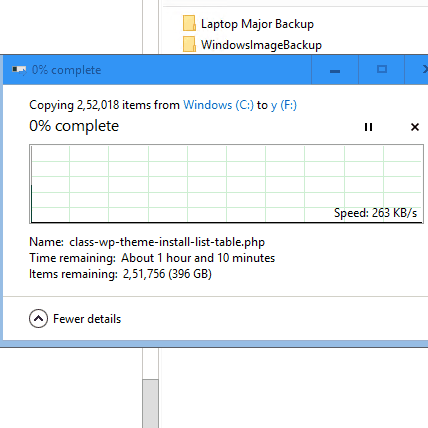
You can also identify the disk usage by looking at resource monitor as shown below.
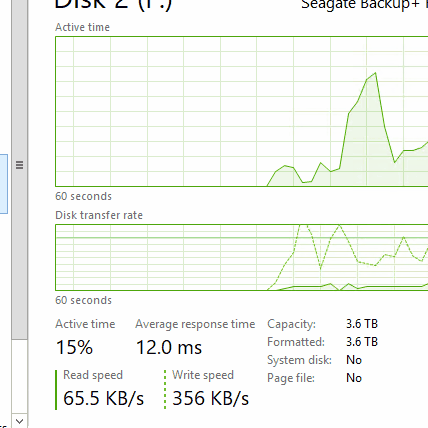
Now that we know there is a transfer rate issue we need to identify the correct rate at which it should have been transferred.
If the USB port is 2.0 the transfer rate should be close to 30MB/sec while USB 3.0 can do up to 640 MB/sec
You can identify the type of USB port on your laptop by looking for the SuperSpeed SS letter on the USB picture.
Keep in mind copying a large number of small files (few Kb in size) will result in lower transfer rates that are not related to USB transfer rates. If your External device came with Drivers installing them can also improve performance. Most modern Drive do not require special drivers and work fine with the default windows drivers.
Enabling Write caching to improve performance
The below image shows how to enable Write caching from within the device manger Disk Drive properties. Identify the device you are using as external HDD and navigate to policies.
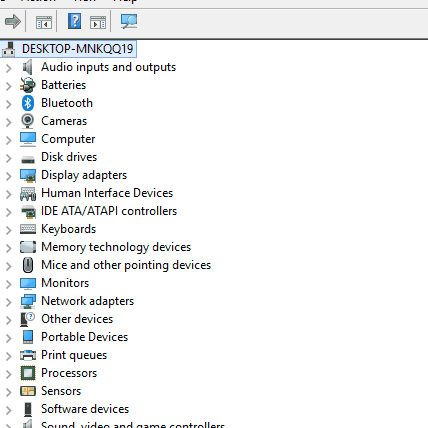
This step will require a restart in order to take effect.
Unable to see Policies Tab?
If you are unable to see the Policies tab it means you do not have permissions to view it. You can login as Administrator or follow the steps below to grant your self-permissions.
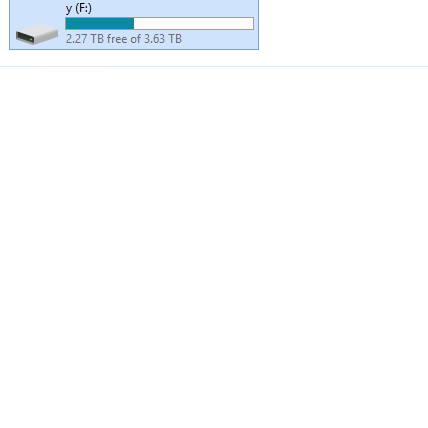
Once the above steps are completed you can verify the transfer rate by copying over another file.
Please Consider Subscribing
