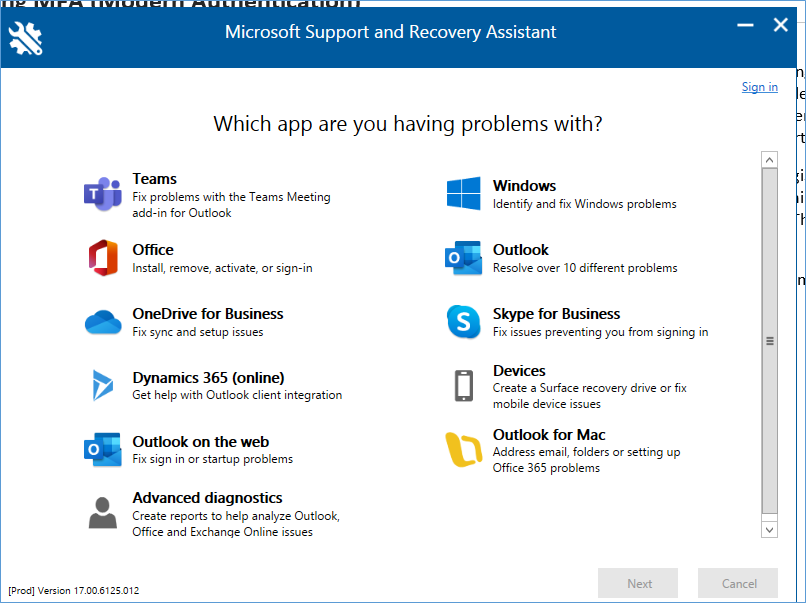I recently formatted my laptop and this resulted in all the software being removed from the operating system. Normally this wouldn’t be that big a deal except I have outlook 2013 being used as my primary mail client. Admittedly outlook 2013 is pretty old and not compatible with Office 365. This is mainly because Office 365 is integrated with Azure Active Directory and therefore has features such as multi factor authentication enabled. The result of multifactor authentication being enabled is that when you try to configure outlook 365 the password screen is repeatedly displayed. I have encountered this issue previously as well and had contacted Microsoft support. After my interaction with Technical Support I was made familiar with a registry entry that can be used to enable multi factor authentication support in outlook 2013. The link below demonstrates the registry entry that needs to be created in order to enable support for Office 365 in outlook 2013.
Keep in mind that this is an issue specifically with outlook 2013 and future versions automatically have support for Office 365 exchange server configuration. Because you are using registry entries is always a good idea to back up the registry before you make the change. Also it is important to understand that there may be other issues that you need to fix before you get to the step. For example in my case I also needed to install certain hotfixes and service packs on my outlook before I could get to the stage where we were ready to configure exchange server. This is especially easy to do because of the support and recovery assistant that you can download from Microsoft website. The link for the support in recovery assistant is available below. Hope this post helps you configure your outlook 2013 and therefore makes it easier for you do use your productivity tools after a format and reinstall.
I’m keeping this post available mainly as a reminder to myself as I’ve already spent about 3 days trying to get this working. There are a number of other registry entries as well but you may want to refer to them later after doing the step.
Registry setting
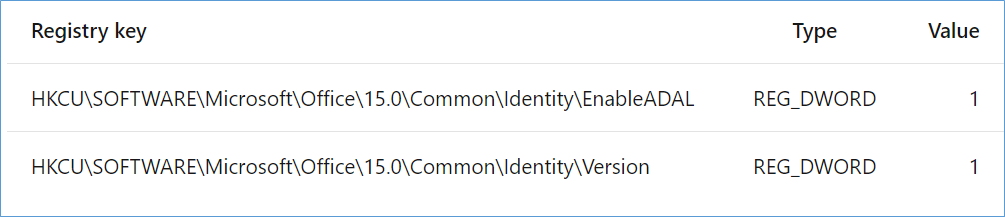
Download Support and Recovery Assistant
https://www.microsoft.com/en-us/download/100607