V12 of Azure database has been out for some time now. Combined with all the new features being released in Azure and PowerBI it makes sense to upgrade. This post shows you how:-
Login to Azure website and select the database that you want to upgrade
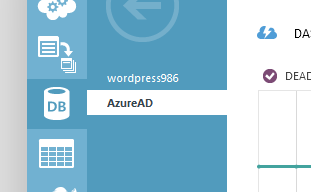
Under the quick glance menu on the right select the new portal
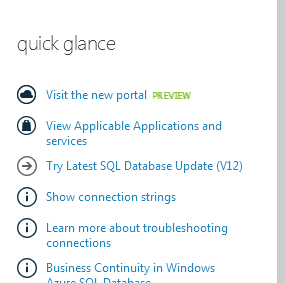
Within the new portal, Click SQL Database> then the name of the database > followed by Server Version and then Upgrade this Server.

In the screen asking to enter the server name , enter the name in the text box
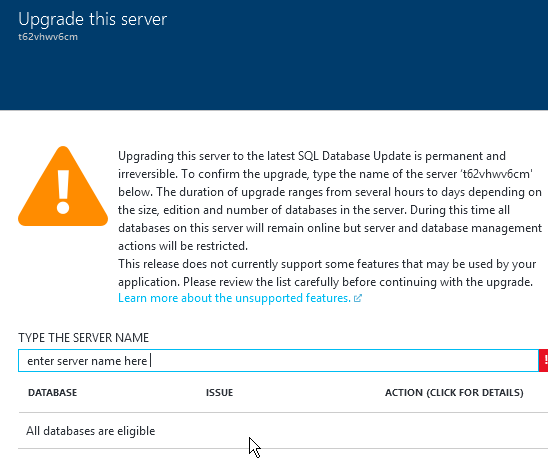
After verification there should be no more messages. Simply Press OK at the bottom of the screen.
Once the upgrade is scheduled you will see the below screen explaining how long the upgrade might take and the Server version will say “Upgrade Scheduled” instead of V2
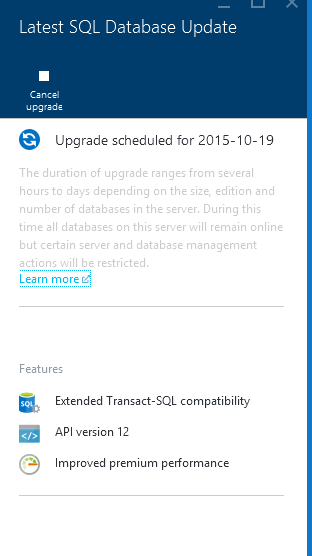
When creating a new server in Azure you can simply check the box at the bottom of the screen where it asks the DBA username and password.
For a list of whats new in Azure V12 click here.
Please Consider Subscribing
