In previous posts we explored the properties of a cube and some basic tasks that we would need to perform as part of creating and managing a cube. Now let us look at how to augment the cube to provide some additional useful information. For example, let’s assume our cube belongs to a multinational company and as result we need to be able to provide the cube in a local language format that is easily understood by the business users in that geography. While it may be possible that the end business users can manage the do the tasks with some basic working knowledge of the English language the expectation is to provide the cube in a format that is easily understood by the end user and therefore less likely to be misinterpreted.
In order to achieve this we have the ability to add translations within the cube in SSAS. Open up the project for the cube and navigate to the cube designer pane.
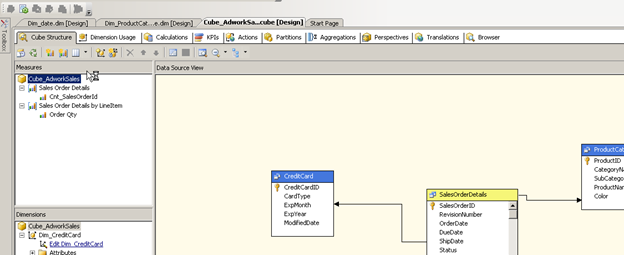
Here we have the tab called Translations on the top.
Select the tab to enter the screen below
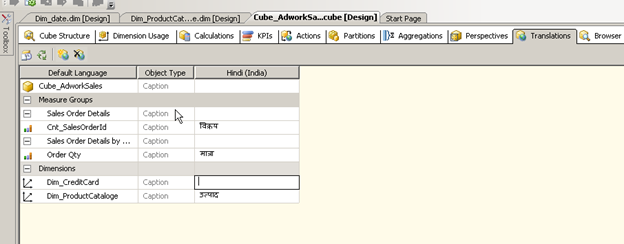
As you can see I have already added some translation for the language Hindi for my dimensions and measures. Let us now add a new set of translations for say Russian.
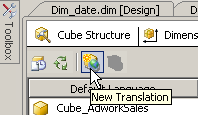
Press the new Translation button the top menu of the window as shown above.

A windows with the list of supported translations appear. Select Russian from the list and press OK.
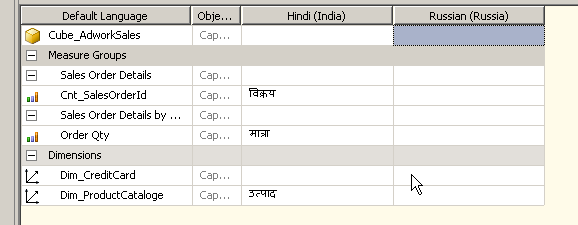
A new column appears right next to the Hindi translations as we are now ready to enter the Russian descriptions for the Different captions we have already specified in English. In this case I will use google translate to identify the Russian equivalent of Quantity (количество)
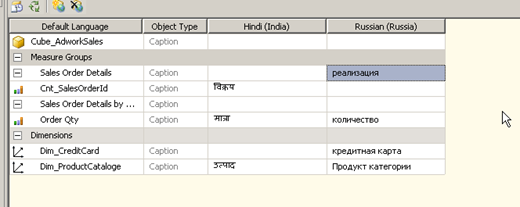
Now that we have populated the translations in Russian let’s save and deploy the cube. When we browse the cube in SSMS we see there is a Language drop down list on the top of the browser window.
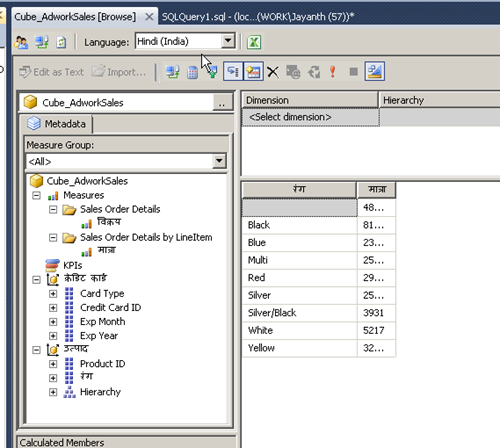
Notice how the language of the captions are in Hindi when I selected the value Hindi in the above drop down list, now change it to Russian.
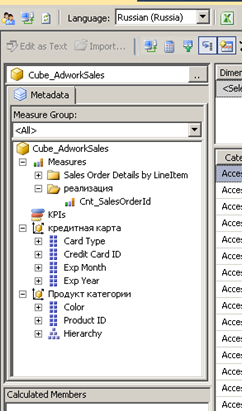
Here we see that the dimension caption is in Russian but what if we want to Dimension attributes to also display in the local language.
Open up the dimension in the cube designer
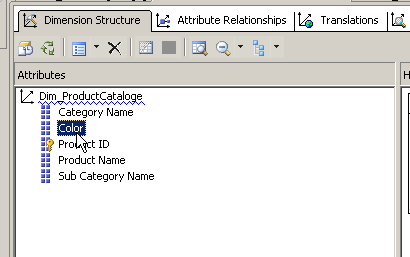
And navigate to the translations tab on the top.
As before select the new translation button on the top and enter the text for the dimension attribute as required.
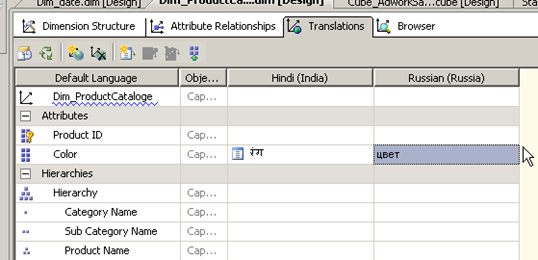
Save, deploy and process the cube.
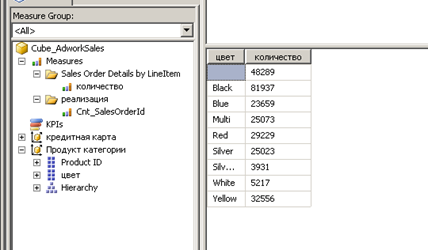
And that’s all there is to it.
Please Consider Subscribing
