In this series of blog posts the focus is going to be on the MS SQL Server 2014 Cloud Backups feature. Most companies will be easily able to see the advantage of the above mentioned solution but we are still going to cover the merits of this now.
The official Microsoft stated benefits include:-
- Limitless storage
- Highly available (redundant storage)
- Offsite DR compliant Storage
- Easy to implement
Our unofficial list of benefits include
- Fewer moving parts:- less people involved and better control for the DBA to work with the backups
- An opportunity of companies to revisit the DR solution in place
- Cheaper in the long run
A natural progression of additional features required to support this include Backup encryption and better compression which we will cover further on.
In this blog we are going to talk about the backup to URL feature as part of the backup wizard.
The backup to Disk and Tape options have been around for a long time now. But with SQL Server 2014 the new feature of backing up the database to URL is available. So the questions are:
Why should we use this feature?
Short answer, you don’t have to. It is a feature that allows you to offload the database to a redundant cloud location that’s all.
When , Where , Who should use this feature?
If your company is a small one and doesn’t have a DR site available for failover; this option provides the sense of security that your data is safely stored elsewhere as well. If you have very large databases then it probably makes no sense to use this feature since the network overhead and cost from ISPs will easily outweigh the benefits. On the other hand this would be a perfect way to store backups of non-critical back office data which wasn’t being given any real protection till now. One way this feature would be useful for VLDBs is to take a full backup of read only File groups at the start of year in case you need to do a piece meal restore and then forget about it till the time you need it. If you are implementing this instead of your existing backups then you need to be aware that it doesn’t support appending to exiting blob storage (the storage unit in the cloud).
How do you use this feature?
First create an Azure blob Storage account.
Login to the windows azure account and click the New button on the bottom Left of the screen.
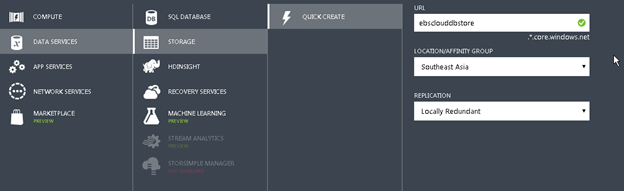
Please Consider Subscribing
