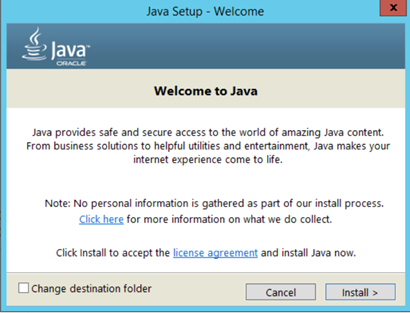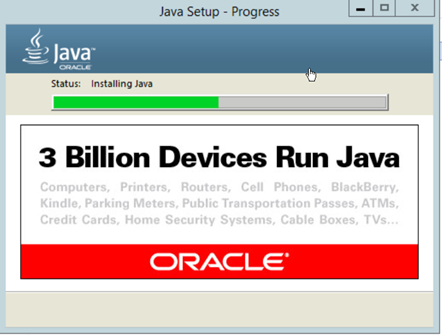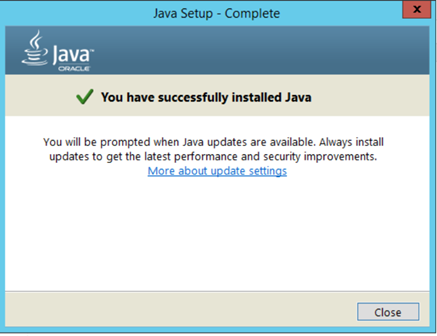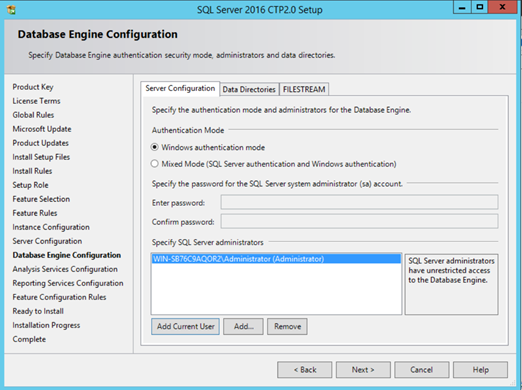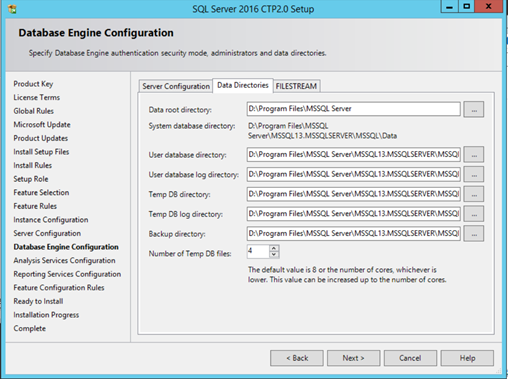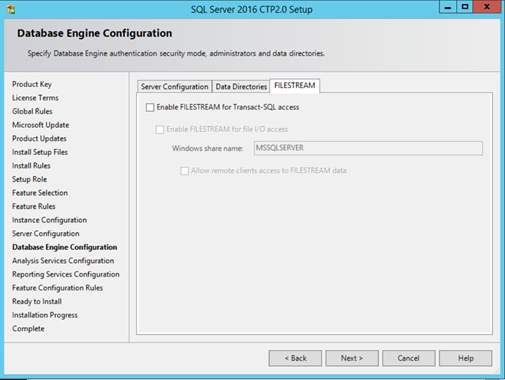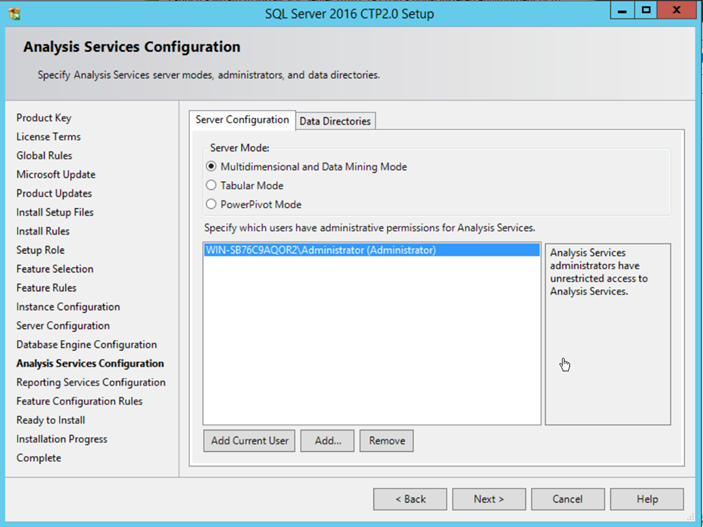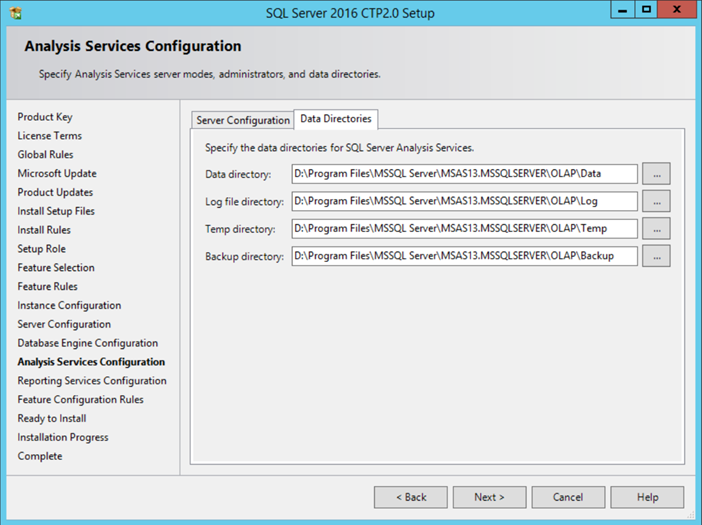Here a screenshot by screenshot tour on installing SQL 2016, please keep in mind that this is a CTP (preview) so the screens may differ from RTM – Final cut. But in most cases the screens remain the same overall so you might want to brush up on your best practices and think about your build checklist for SQL 2016 now
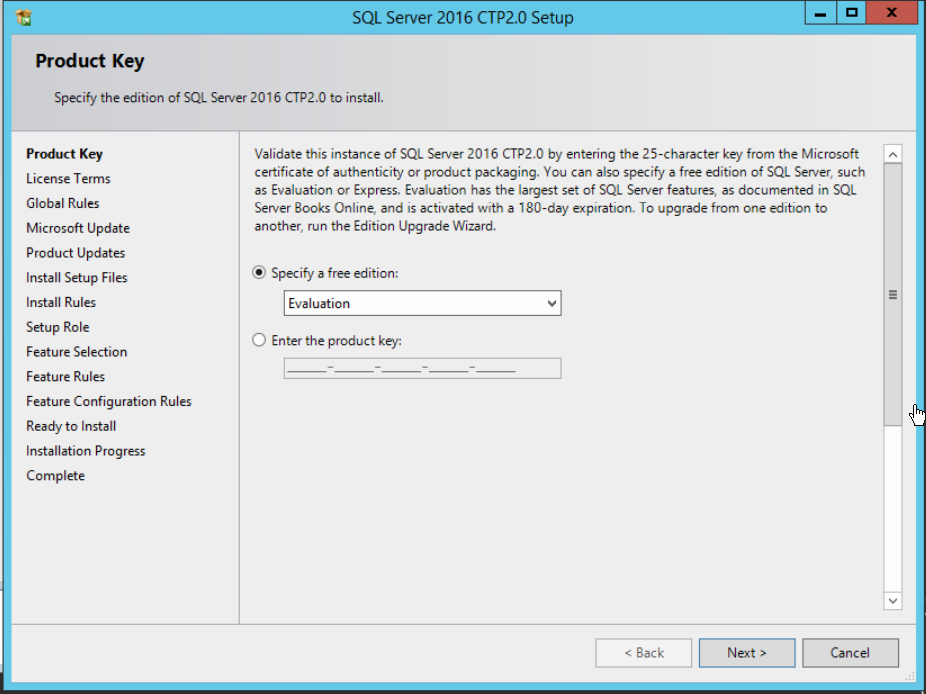
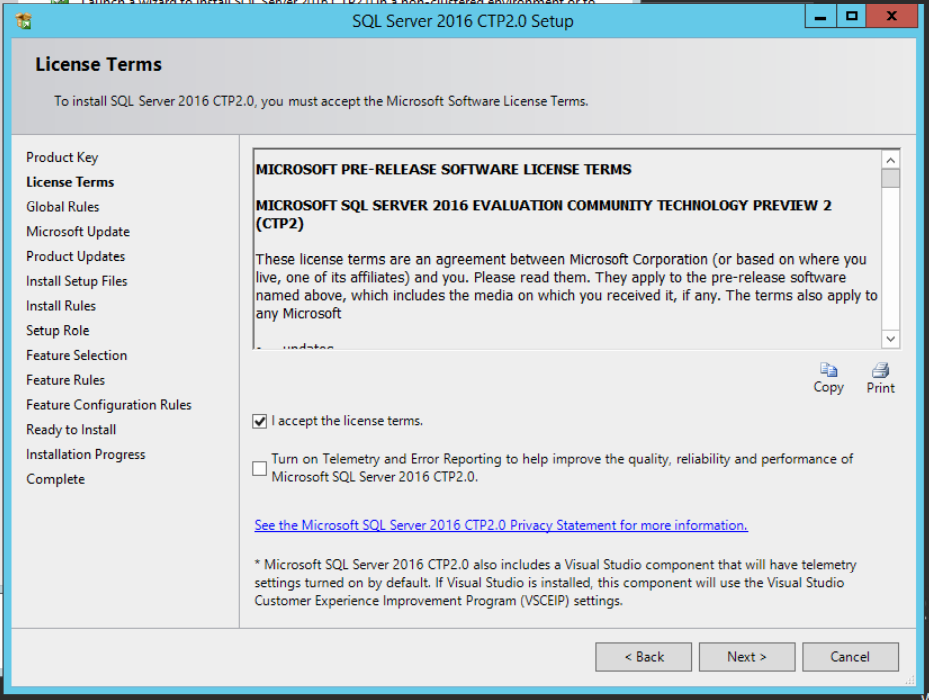
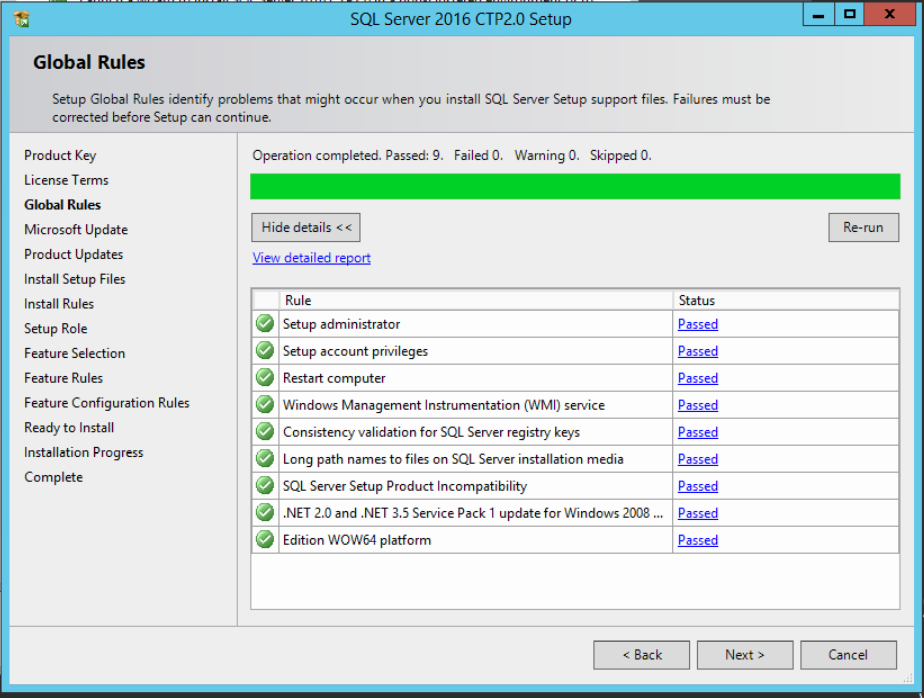
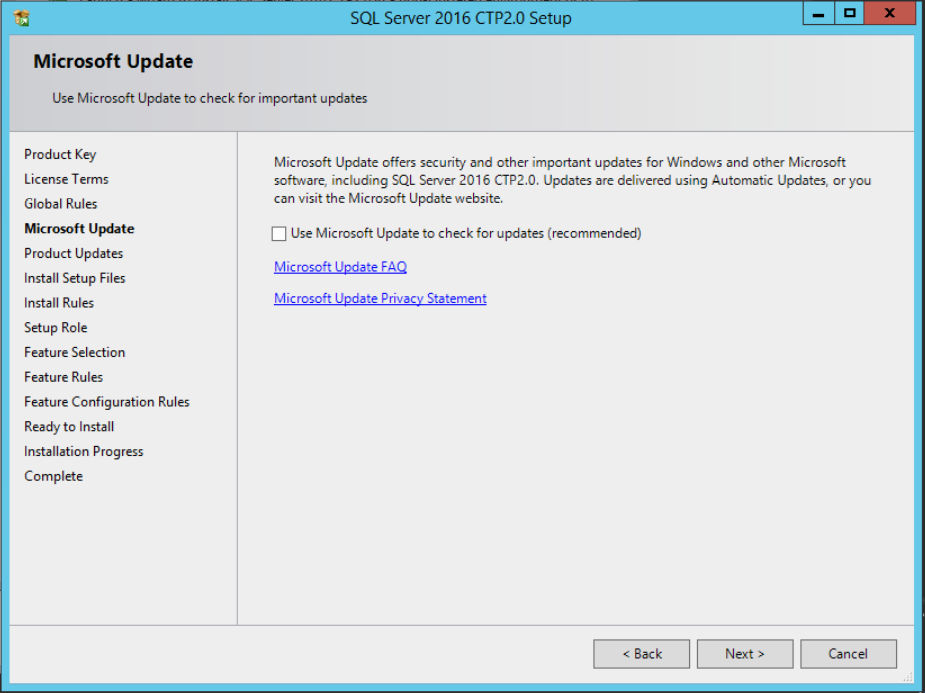
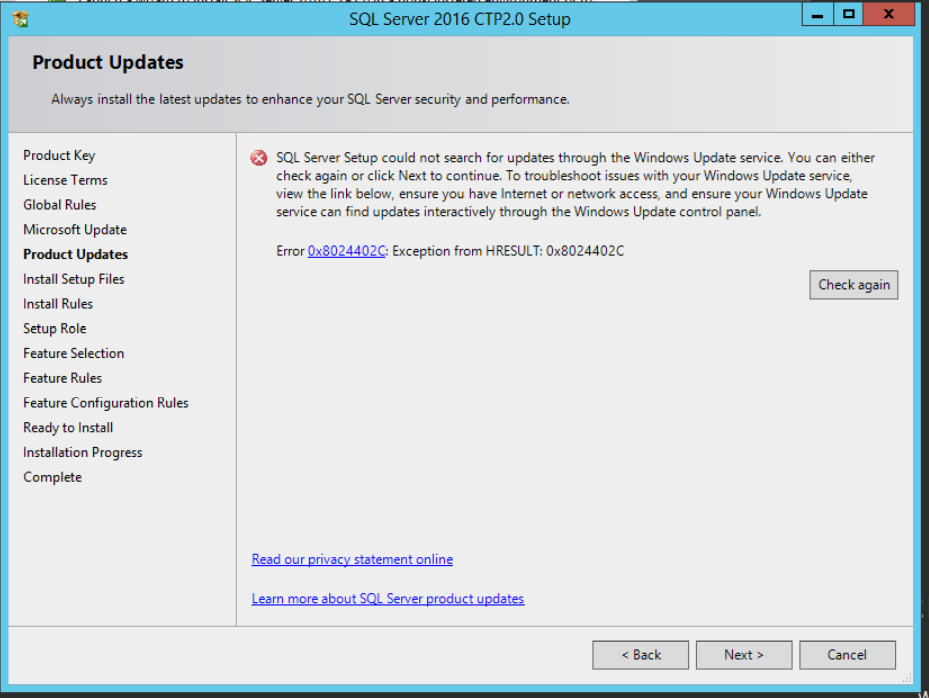
I don’t have network access on this VM so this screen will throw an error when searching for updates.
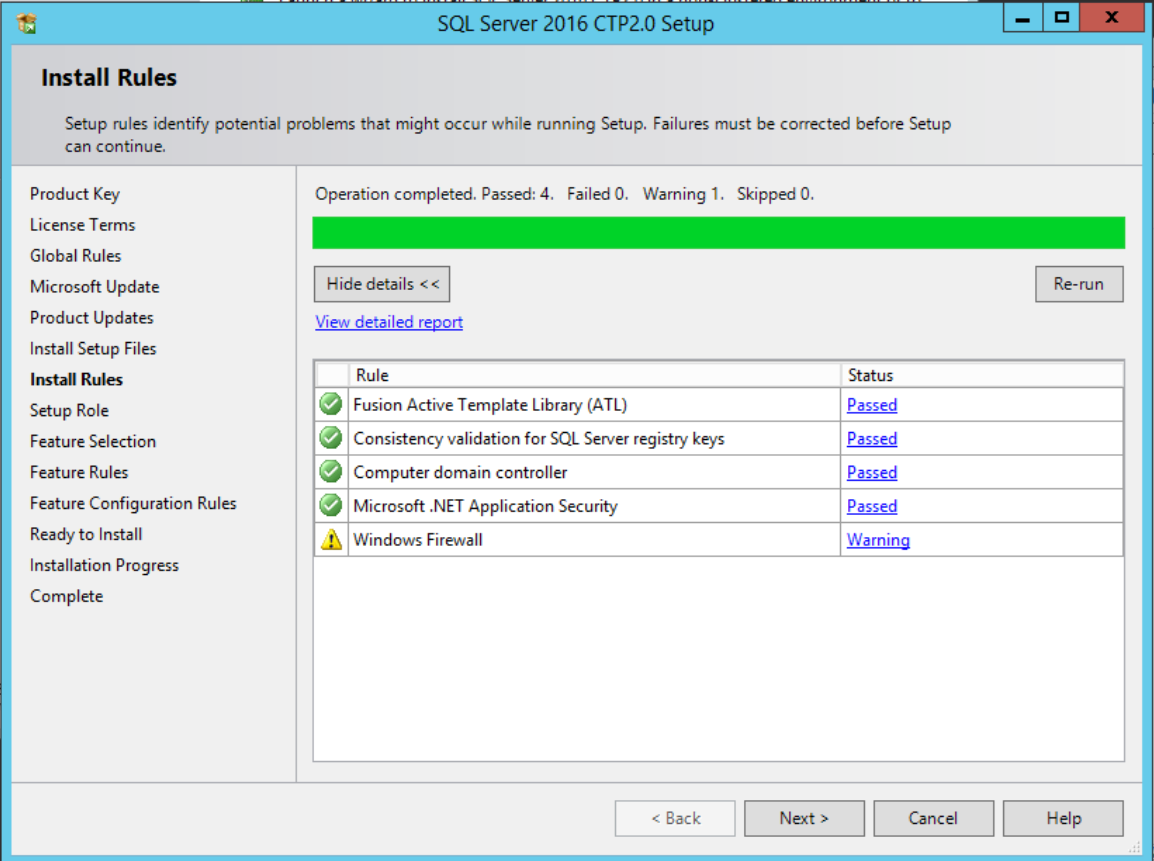
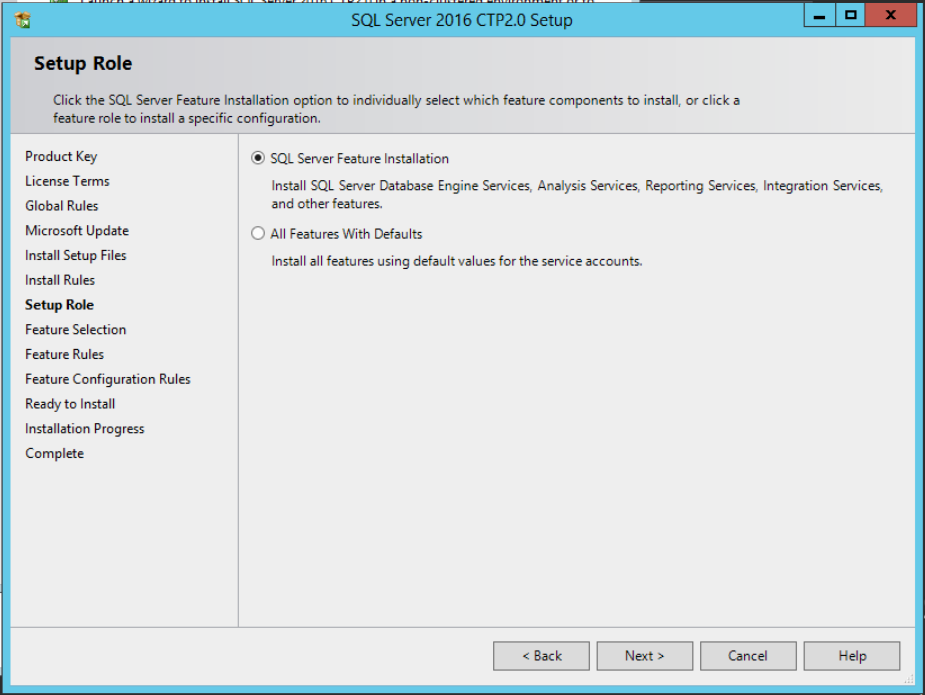
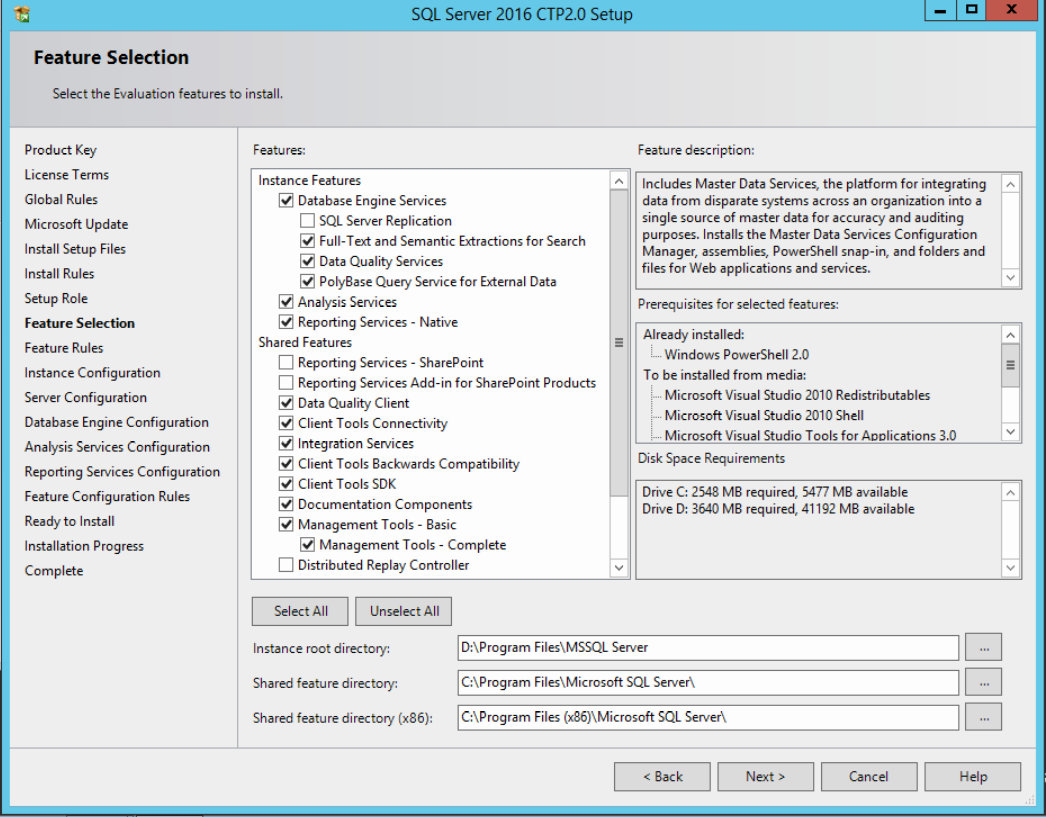
Note: – PolyBase Query Service as part of database engine. BIG DATA comes to SQL, as a pre-requisite to using this you need to install Java Runtime Environment 7 or above.
This can be downloaded from here
It’s a really simple install screenshots below.
|
|
|
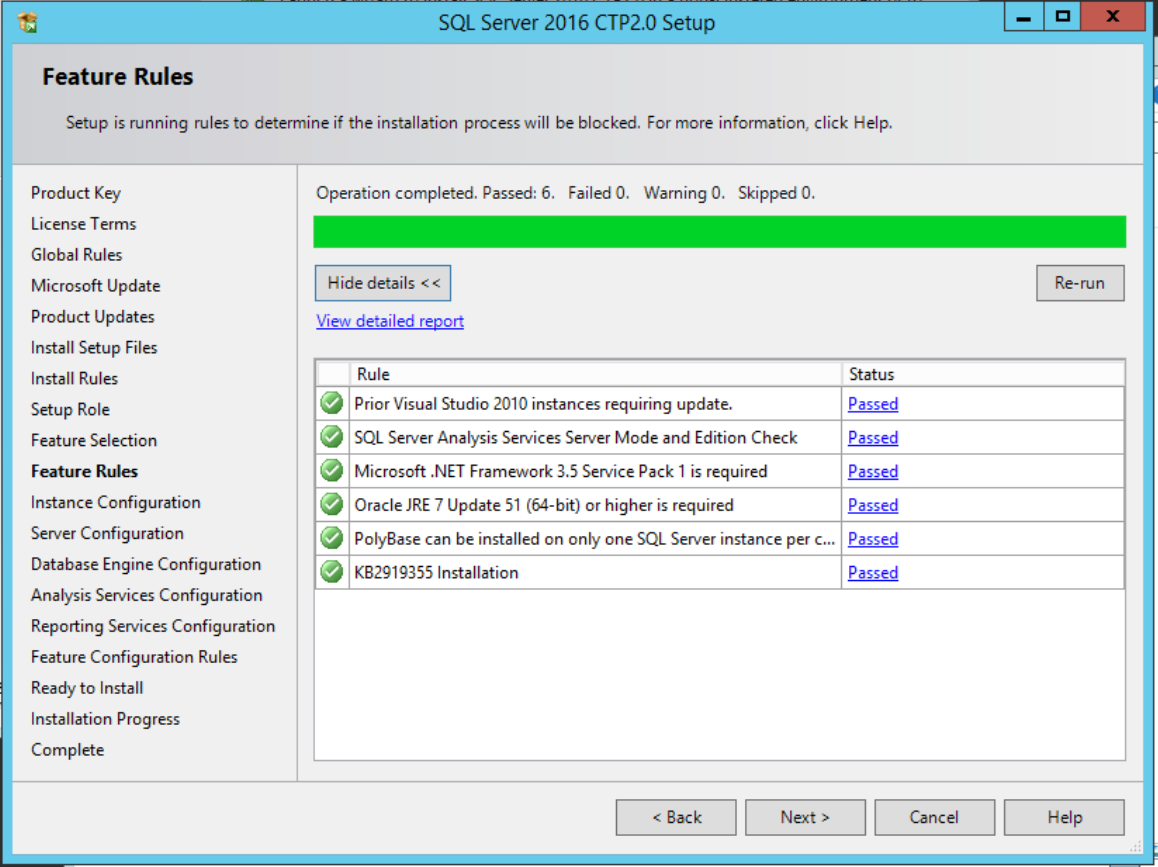
Notice the Oracle JRE 7 Update 51 or higher , also note how Polybase can be installed on only instance per computer.
Here is the link for KB article check
https://support.microsoft.com/en-us/kb/2919355
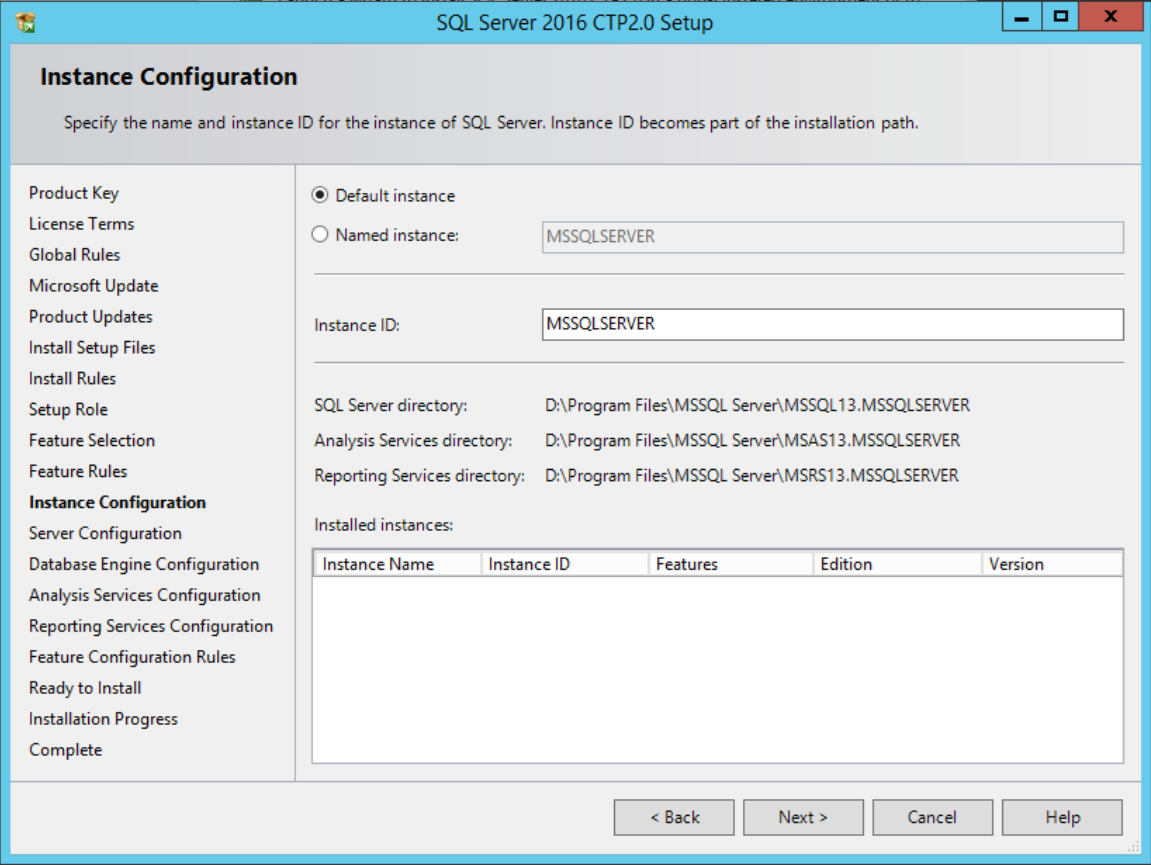
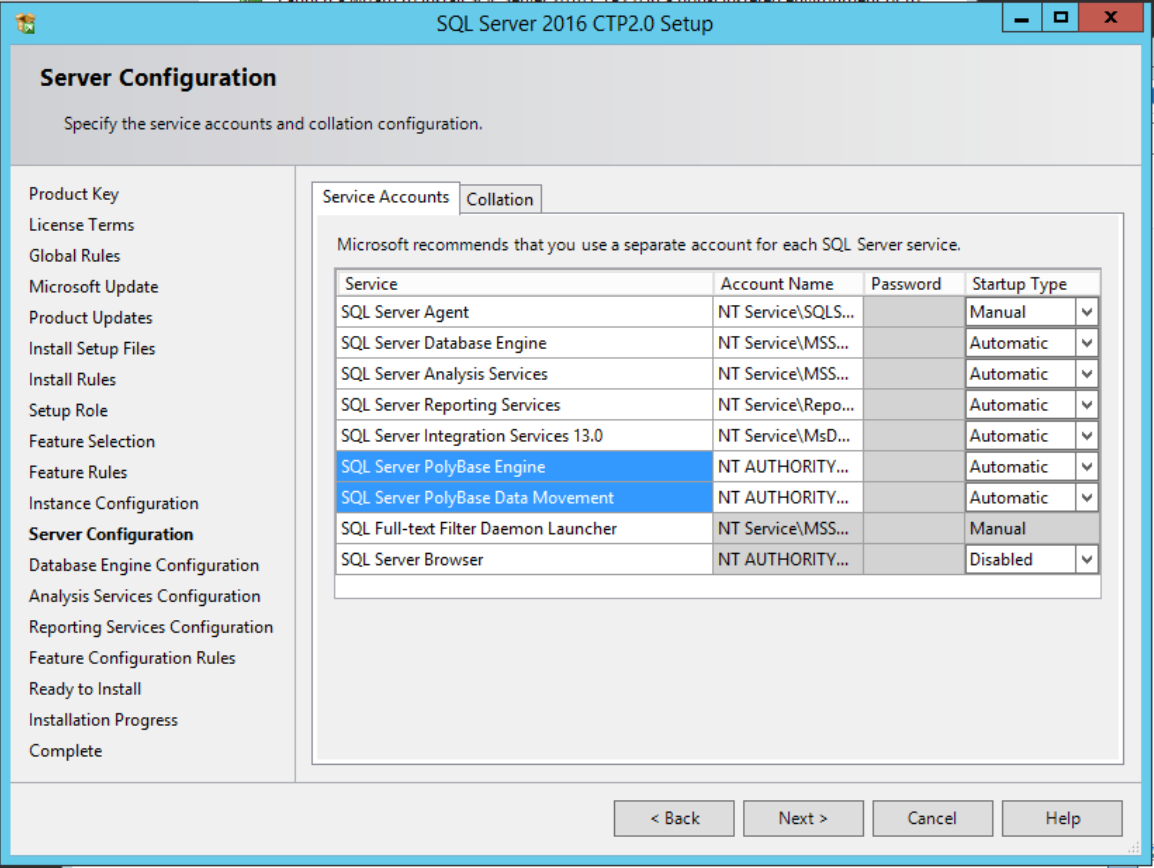
Note the two new service accounts that can be added.
I noticed that there was a separate option for SSAS collation which I don’t think is available in previous versions
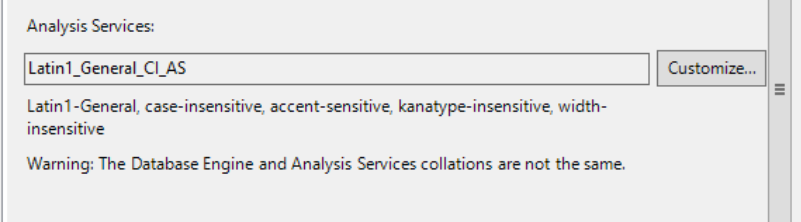
|
|
|
Look at the last textbox, you can now specify number of tempdb files. |
If you are installing SSSAS – Analysis Services you will see the below screen.
|
|
If your installing SSRS you will see the below screen , any configurations made here can be changed later using Reporting Services Configuration Manager under “Program Files” menu.
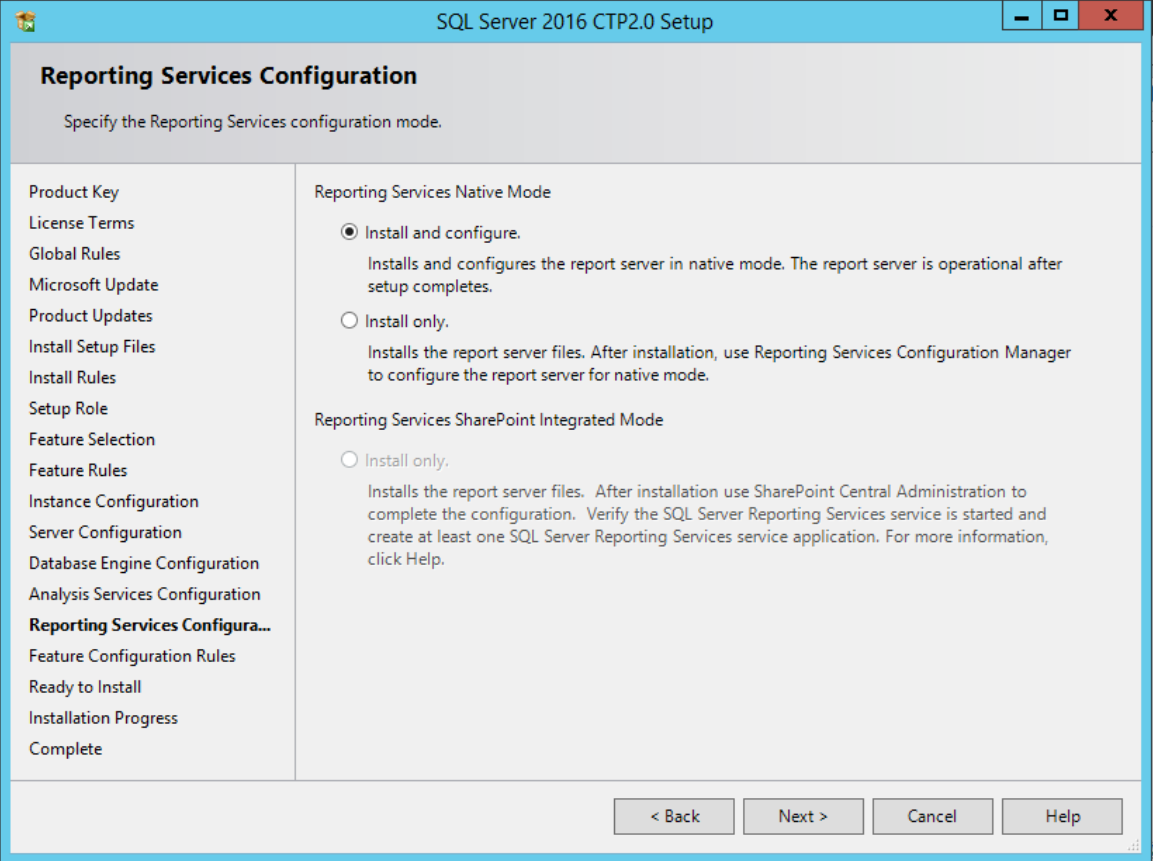
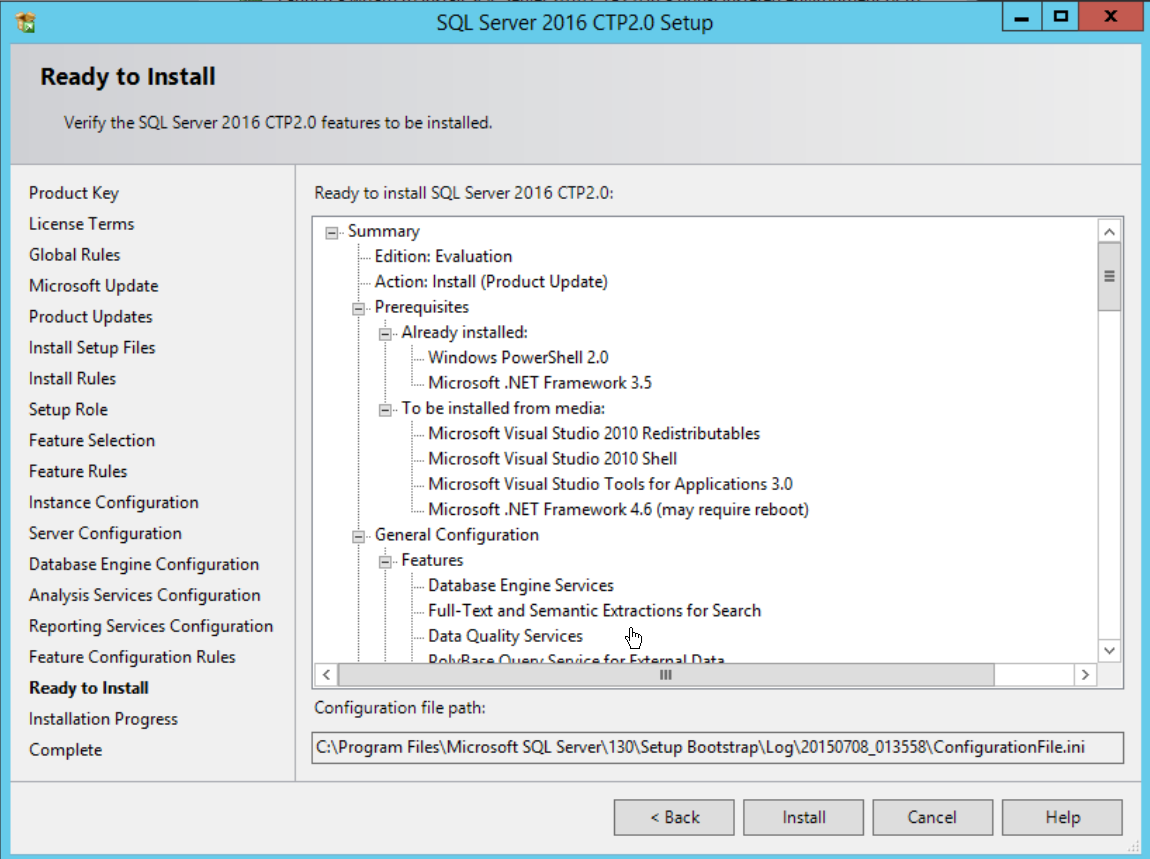
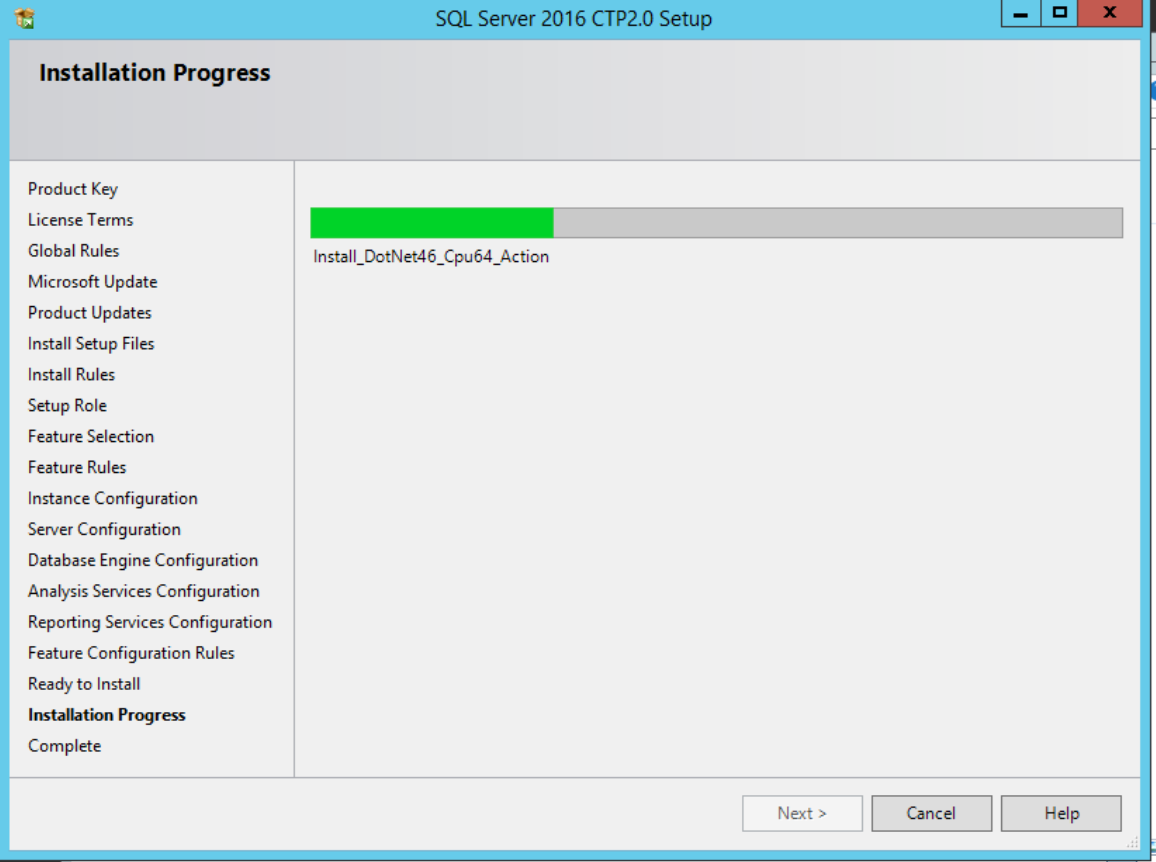
The final screen
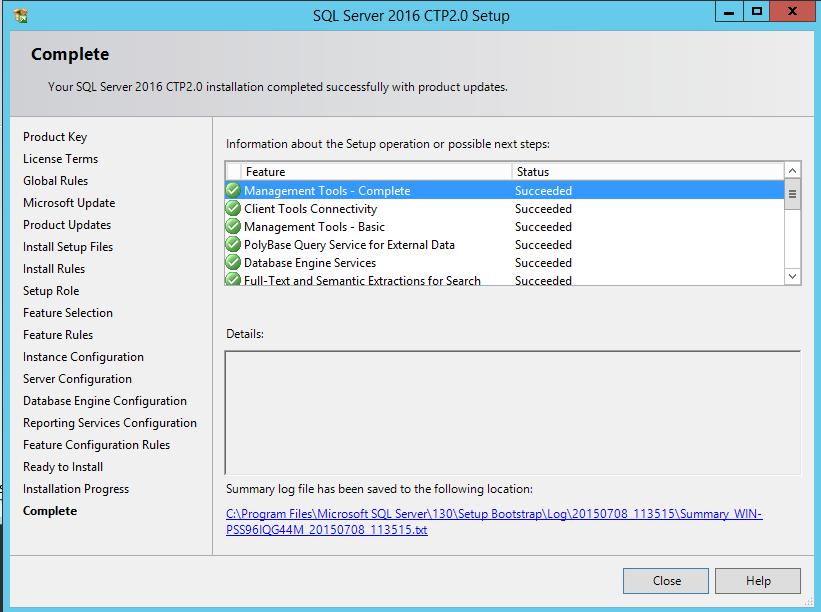
Please Consider Subscribing