Occasionally you might want to quickly execute a query or run a few scripts on your Azure database without actually connecting from Management studio. For example when you’re working from home and it doesn’t make sense to add your home IP to the firewall rules in order for you to work with the database. In these cases you can connect directly to the database from within your browser using the manage URL.
Once you’re logged in the Windows Azure website, navigate to the SQL database option on the left and then click the database you want to work with.
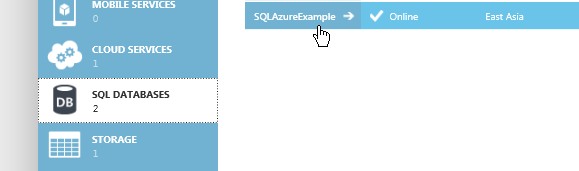
You should be seeing the screen below
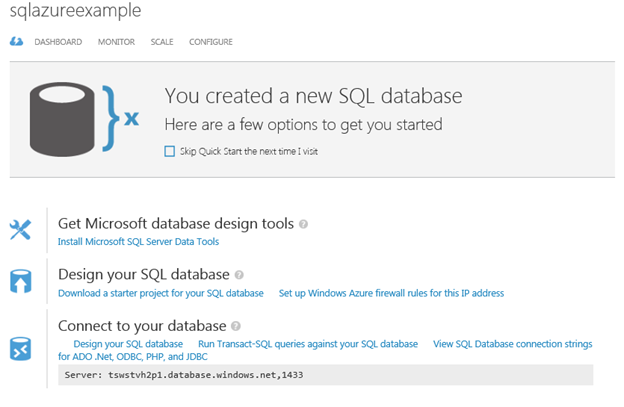
Under connect to your database you will see a link for “Run Transact –SQL queries against your SQL database” or at the bottom of the screen you will see a Manage Button. Clicking either will pop up the below screen.

Enter your database name and connection details and press Log On , it might take a few seconds during which time the browser appears to be hung but don’t worry. If you do not know the database name you can still enter the connection details in order to connect to the server first. Once logged in you should be seeing the below screen.
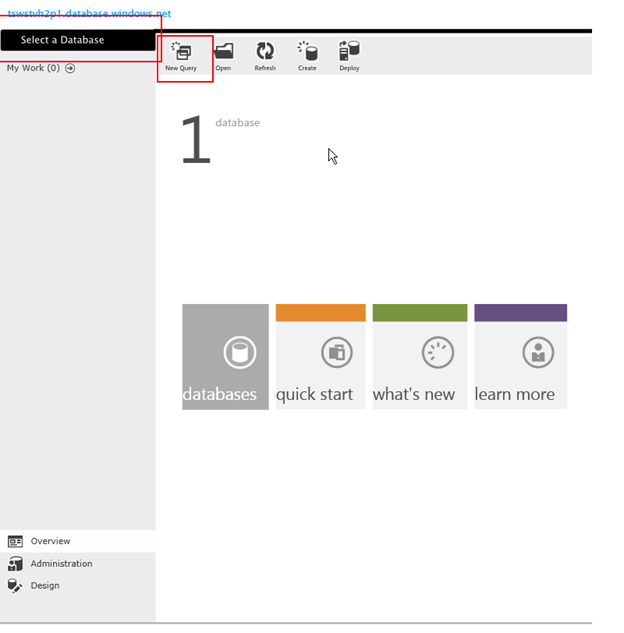
Click “select a database” and choose the database you want to connect to. Followed by new query
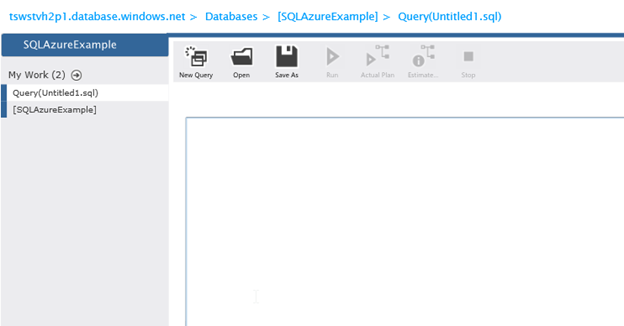
Enter your query and press Run to execute them.
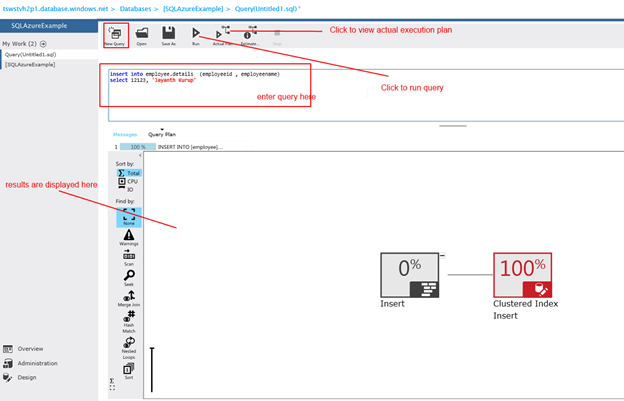
Please Consider Subscribing
