A few years back I had tried upgrading my version of Outlook from 2013 to 2019. During this time I faced a number of issues and the most irritating one was that Outlook constantly kept asking me to enter the password. I contacted Microsoft support and spent close about two hours and a number of emails trying to resolve the issue. Unfortunately, the technician was not able to understand the issue or have a solution available for it. I had to uninstall 2019 and continue using 2013 as a result.
Yesterday I tried reinstalling 2019 version of Microsoft Office again. And immediately face the same issues all over again. I guess I was hoping that Microsoft would have fixed the bug in the past few years but that doesn’t seem to be the case. Below I am trying to document the solution that finally worked in the hope that it will help others facing the same issue.
Before continuing I should explain the setup that I have so that you can compare it with yours and understand if this is the same issue that you’re facing.
- First thing is I have multiple Microsoft Office 365 accounts.
- The second is that I have enabled multi factor authentication on both these accounts.
- The third is that my windows is not configured using the Office 365 account but instead uses another personal email account.
After installing Microsoft Office 2019 it automatically tries to reconfigure itself based on the settings available in Office 2013. This meant that it was trying to access my Office 365 working accounts instead of my personal account. When I start office 2019; it launches in safe mode after which it requests me to enter the password (which I do multiple times). After entering the password it does finally take me to Outlook and everything seems to be working as expected. However should I restart the laptop or close Outlook I go through the same process all over again. You can imagine how aggravating this is when it’s coupled with multi factor authentication. I can’t disable multi factor authentication since as I need it for security purposes.
I tried different things in order to resolve the issue which I’m listing below :-
Update Outlook
The first thing I did was enter the password multiple times an open Outlook following which I try to update Outlook to ensure that all latest security patches are applied. This does not seem to resolve the issue but it’s a good thing to try first.
You can find the button to update office under the office account setting pane
File > Office Account
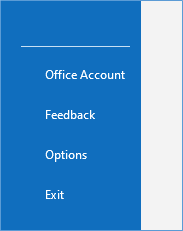
Followed by
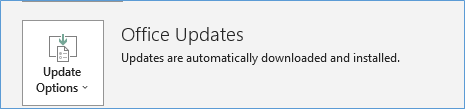
Disable Auto Discover
The second thing I did was to add a registry entry to disable auto discover. Auto discover is a feature in Outlook which tries to automatically identify any authentication processes that might be required for additional plugins etc. The details on how to perform this step is provided in the link below. This also didn’t seem to resolve the issue but I think it is critical as part of one of the steps.
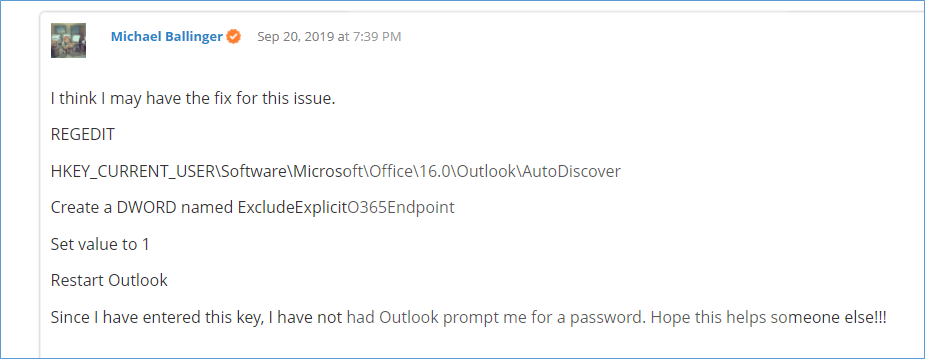
Change default account
The third thing I did was to switch the Outlook default profile from my personal to my professional account because I believe that initially when Outlook starts it uses my personal account which was used by windows to launch my profile and then tries to authenticate my work account separately resulting in the must multiple password prompts.
Once again under the Account setting tab select Switch Account and use the account you intend to start Outlook with.
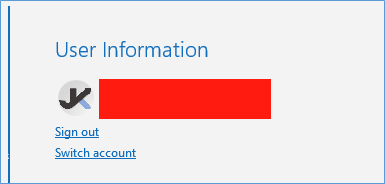
You can also try removing the connected services (under the “Account Setting”) tab to check if trying to connect to these services are what’s preventing Outlook from Launching (it may not always be exchange server).
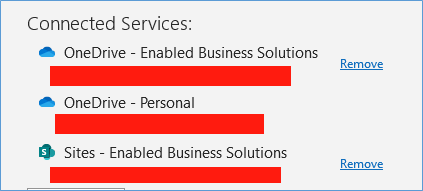
I didn’t need to remove mine but it’s worth trying in order to narrow down the root cause and worst case get at least mails to work. I’ve spent well over 10 hours on this issue over the years and hope this saves you the time.