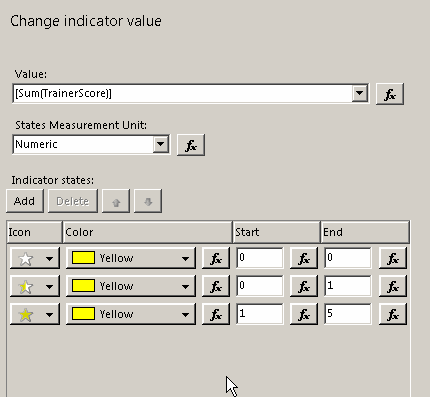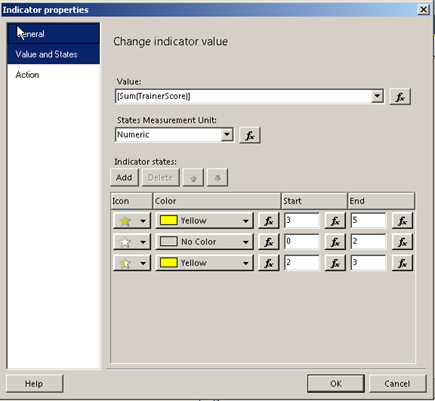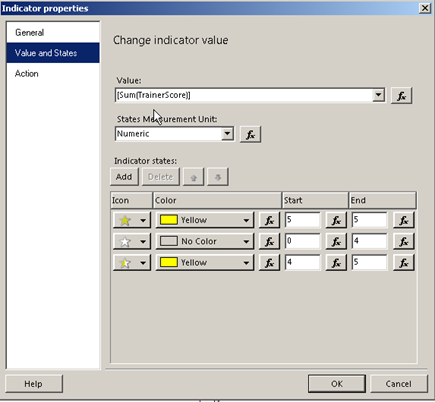Today we are going to create a 5 star rating indicator in SSRS. Indicators are available in SQL Server 2008 R2 and above and provide a quick way to share information on the overall status of a task. It has a number of useful pictorial representations such as stars, traffic light, coloured boxes and more. Below is a screenshot of what we are trying to achieve today. As you know we do trainings at Enabled Business Solutions and it’s always been important to represent the feedback from the participants’ survey in a way that makes sense to the users. The feedback is almost always collected in a scale of 1 -5 with 5 being the best.
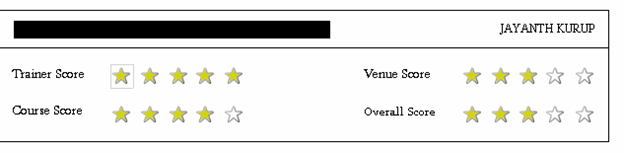
The feedback is collected on a number of parameters and we then summarize it over groups such as Trainer feedback, Venue feedback, Course feedback and Overall feedback as shown in the below screenshot.

In the above Report we are using a List control to repeat the layout as many times as there is feedback. You can choose any approach you like.
Once you have identified the layout you want to use simply drag and drop the indicator control 5 times (if you are creating a 5 stars rating system).
Set the indicator value field for the star with the relevant column that contains the rating value in this case I am selecting the TrainerScore as the value.
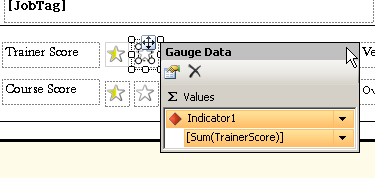
Right click the indicator and select the indicator properties and configure the states Measurement Unit to Numeric, its percentages by default.
Also add three conditions to the stars states, an empty star for any value below the current rating in this case 0-0, a half filled star for any value between the lower limit and upper limit for this rating position 0-1 and full star for any value at the upper limit for this position and the total number of rating possible 1-5.
First star
| Third Star
| Fifth star
|
And that’s it.
Please Consider Subscribing