So you finally have an Azure database, but how do you connect to it? Surprisingly simple actually, you can access your database remotely from within SSMS so for all SQL developers used to working with SSMS this is a big advantage. Also it is much more user friendly than the online version. Users however need to be aware there are limitations to Azure databases so before you go starting migrating all your existing databases make sure you review the link below.
How to migrate
http://msdn.microsoft.com/en-us/library/azure/ee730904.aspx
Limitations
http://msdn.microsoft.com/en-us/library/azure/ff394102.aspx
In order to connect to your database you need the server name and the username and password to the sql account created previously when setting up the server.
Login to your Azure account and then navigate to the SQL databases tab, once there you will see a list of your databases and the servers on which they are deployed.
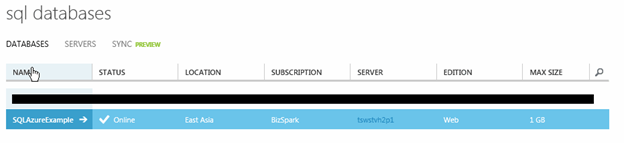
Click on your database and select dashboard from the links on the top to get the below screen.
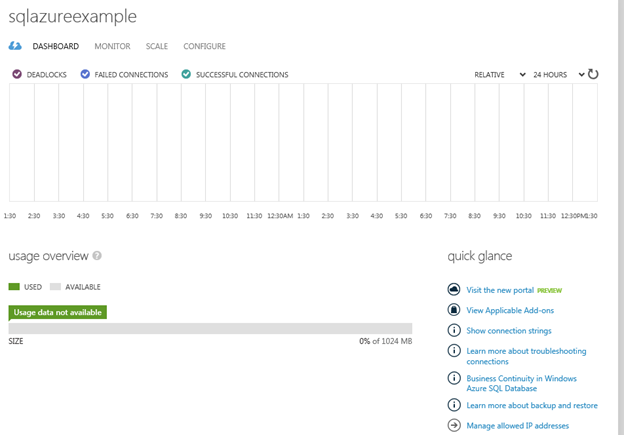
Click the link for Manage allowed IP Addresses.
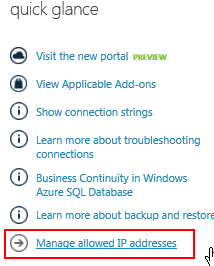
This creates a firewall rule for preventing access from any IP other than the ones for which permission is granted. By default permission are blocked for everybody.
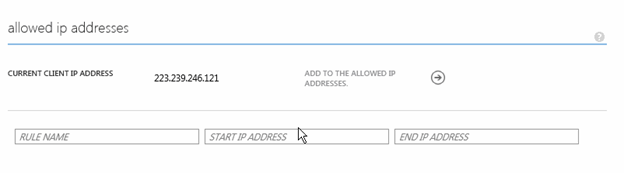
The above screen shows the current IP of my Laptop as determined by Windows Azure and if I want to permission this IP to access the database remotely then I need to click the arrow next to “Add to the allowed IP Addresses”
If you use dynamic IPs this process will need to be done every time you connect from a new network or are assigned a new IP like after shutdown and restart. Once added the screen will look like below.
![]()
![]()
Click Save at the bottom of the page.
On the Dashboard screen if your scroll down further you will see the below details.
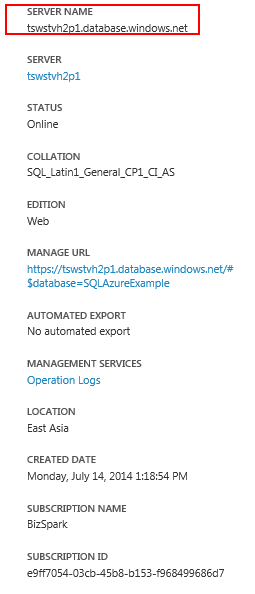
Note the Server name. Now open up your SQL Server management studio SQL 2008 r2 and above.
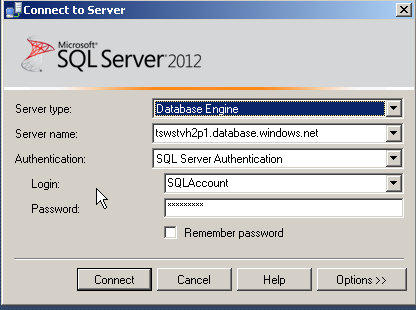
Enter the Server name followed by the account credentials. And press connect.
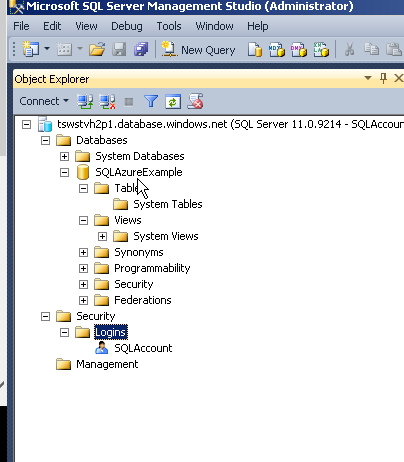
Please Consider Subscribing
