In this blog we look at how to change the background colour for a cell in SSRS using IIF conditional logic. He below screenshot shows a table with Nominations by SPOC. We would like to change the colour of the sales column based on the value of the cell. For the previous blogs on this report please click the blog.
In the cell where you want to change the background colour right- click and select text box properties.
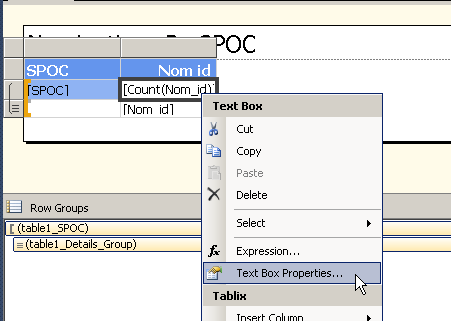
In the pop up, select fill from the left hand side menu and then select the “fx” button for Fill Colour. In the Expression pop up type in the formula for setting the boundary conditions for you background color.
e.g in the below condition is set that if the count of nomination Id = 8243 then the background should be RED , else if the value is 8277 it should be yellow and if it’s neither of the above all other values should be green). Press OK once your done with your formula.
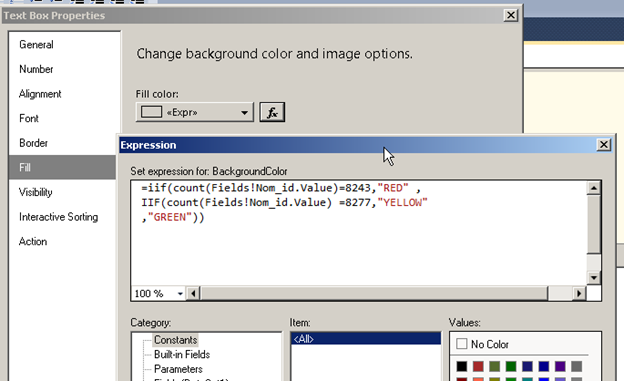
Go to preview mode to checkout the behaviours.
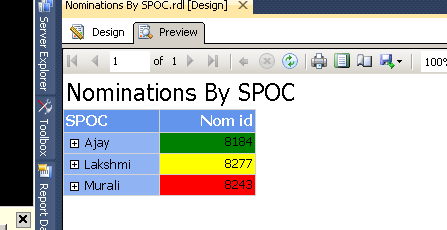
Please Consider Subscribing
