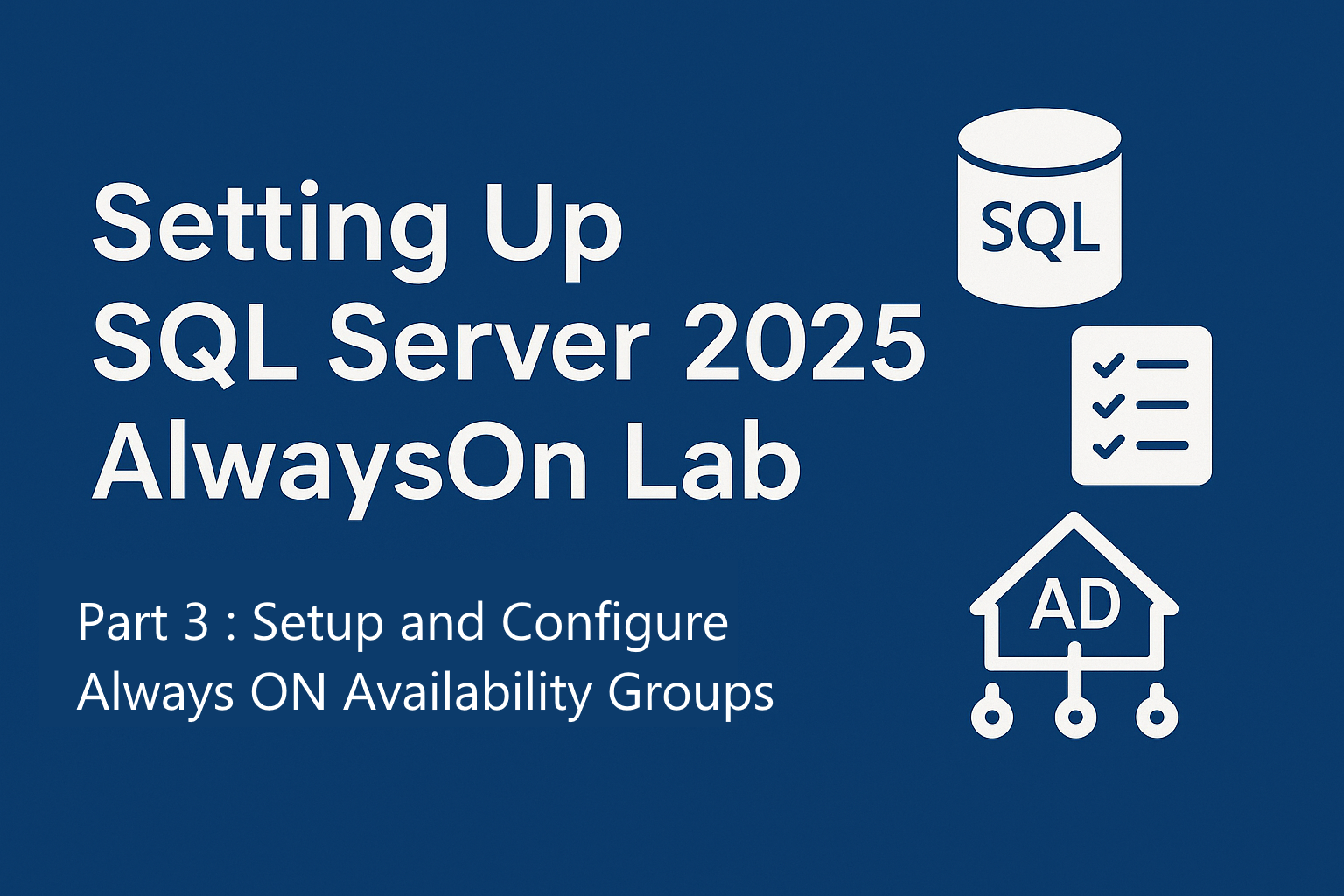Welcome to the third part of our SQL Server 2025 AlwaysOn Lab series. In the first two parts, we configured the Active Directory and set up a Windows Server cluster with SQL nodes. With the foundation in place, it’s time to move on to the core of this exercise: installing SQL Server, enabling the AlwaysOn feature, and creating Availability Groups. We’ll also round off the lab with a manual failover test to validate that everything is working as expected.
Installing SQL Server on the Nodes
The process begins with installing SQL Server 2025 on both nodes, typically named Node A and Node B. Ensuring that both instances are configured consistently is essential for high availability. During installation, we use domain service accounts created earlier in the lab, which helps maintain a secure and production-like environment.
Enabling AlwaysOn in SQL Services
Once SQL Server is installed, the next step is to enable the AlwaysOn Availability Groups feature. This is done by opening the SQL Server Configuration Manager, selecting the SQL Server service, and enabling the AlwaysOn option. Restarting the services completes this step and prepares the nodes for Availability Group configuration.
Creating an Availability Group
With AlwaysOn enabled, we move on to creating an Availability Group. This involves:
- Selecting the database that needs to be part of the group.
- Configuring the primary and secondary replicas.
- Defining synchronization mode and failover settings.
The Availability Group wizard in SQL Server Management Studio (SSMS) simplifies the process, guiding you through setting up replicas and ensuring both nodes are correctly synchronized.
Performing a Manual Failover
After the Availability Group is created, it’s time to test the setup. A manual failover is performed to confirm that the secondary node can take over seamlessly when the primary is unavailable. Successfully completing this step validates the entire lab setup and ensures that AlwaysOn is configured correctly.
Looking Ahead
At this point, the lab has covered the full journey:
- Part 1: Configured Active Directory
- Part 2: Created a Windows Server cluster and added SQL nodes
- Part 3: Installed SQL Server, enabled AlwaysOn, created Availability Groups, and tested failover
Future parts of this series will dive deeper into advanced features such as configuring AlwaysOn Listeners, setting up backups, and exploring enhancements introduced in SQL Server 2025.
This structured approach helps you understand how AlwaysOn works end-to-end and provides a practical foundation for deploying high availability and disaster recovery (HA/DR) solutions in a real-world environment.
Check out part two here.