This blog covers creating a simple domain in order to setup a windows failover cluster. The intention here is not to cover the details of setting up an enterprise domain but simply to cover the minimal required steps. These steps will work even if you’re setting up a simple Home office by the way.
First you need to configure the network cards of the different machines participating in the domain to a static IP. This is not required for a Home office but it’s still recommended. Go to control panel and open up the network settings, click the local areas connection Network adapter and then select TCP/IP 4 and click the properties button.
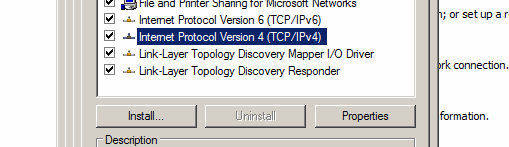
In the pop up select assign static IP address and then enter the IP address of your choice, assign 127.0.0.1 to the DNS so that the machine knows it is the one assigning IP addresses to other machines on the network and won’t be getting its IP from some other source. Static IP is important for the Domain controller in order for other machines in the network to know where they need to go to get their IP.
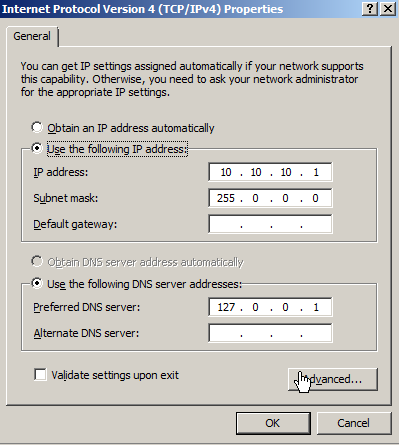
Now that the static IP is setup you can begin by clicking start and typing dcpromo in the run command, you should see a small pop up followed by the below screen.
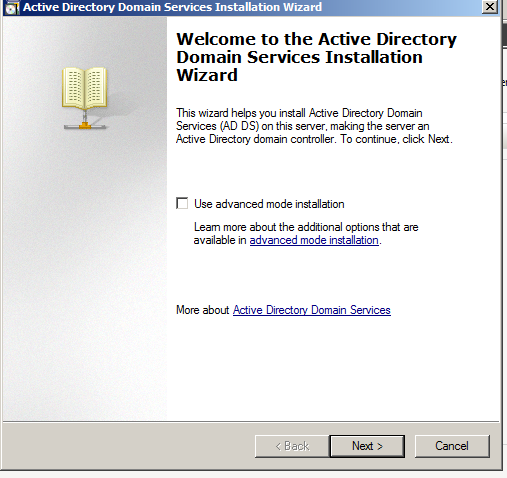
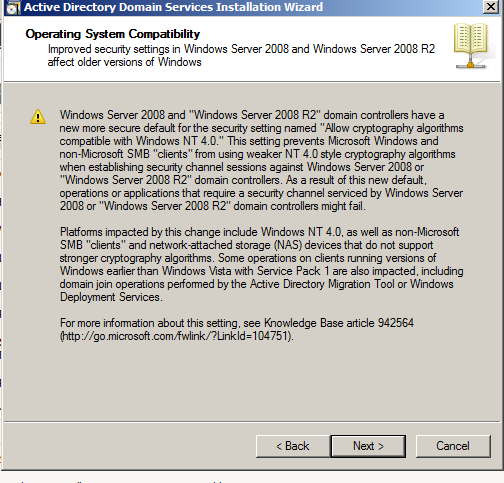
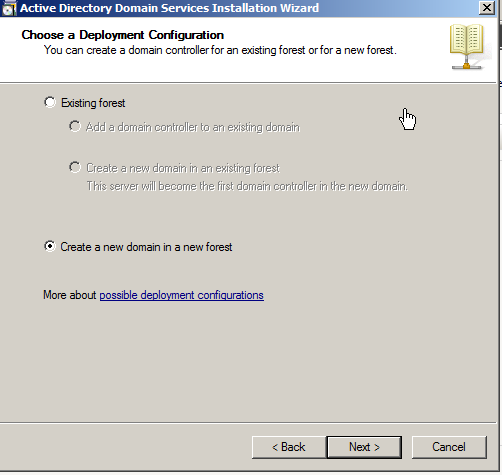
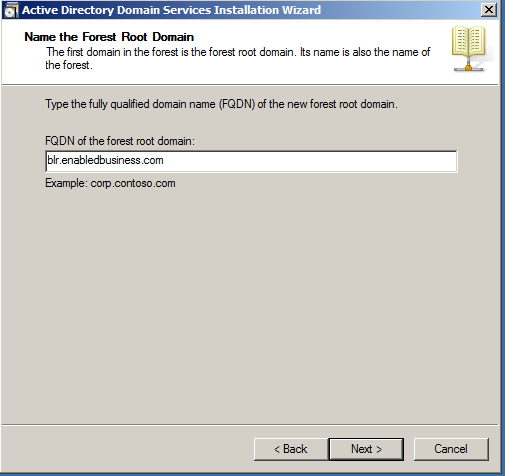
Choose Windows Server 2008 R2 or above older versions mean your support ends sooner.
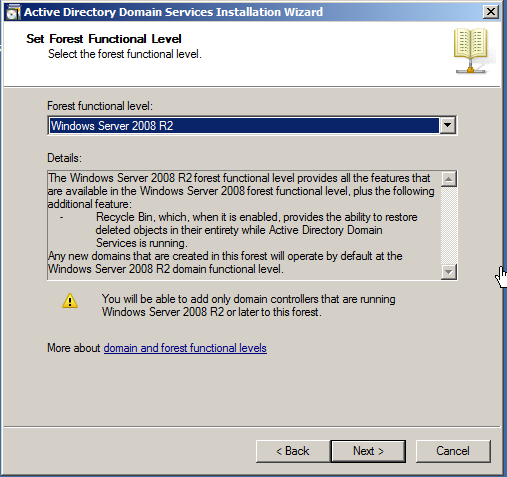
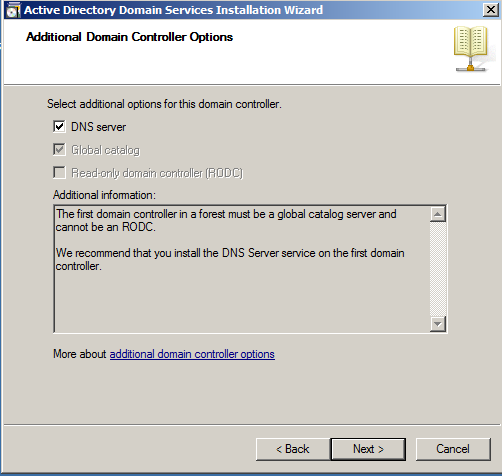
You might see the below screen if you have multiple NIC cards on the machine hosting AD , I use a VM and have a NIC for Internet access which I need for other reasons so I will choose Yes and move on to the next step.
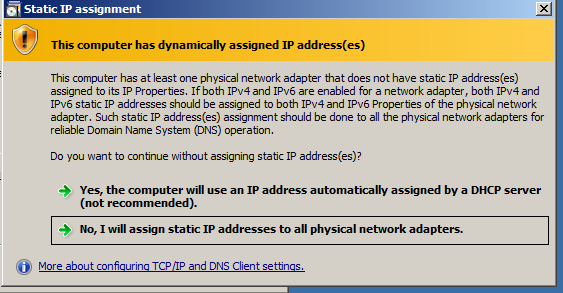
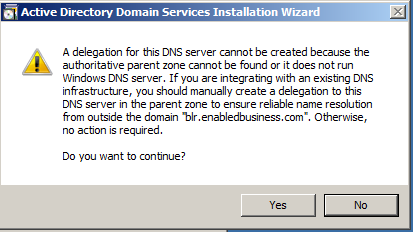
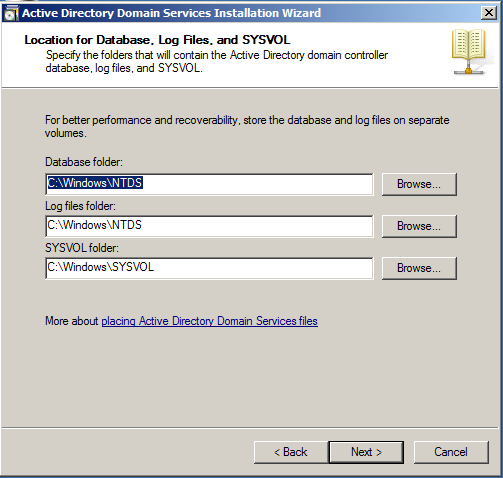
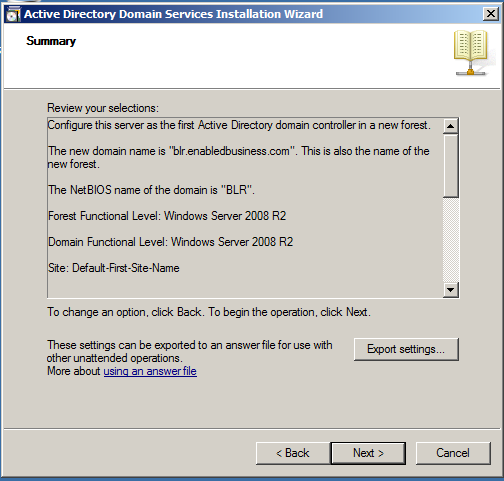
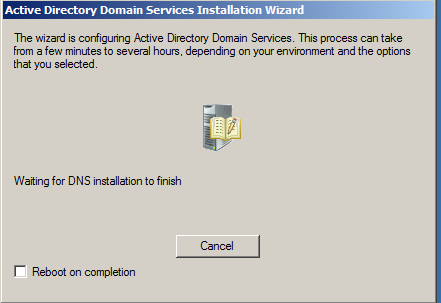
Check reboot on completion after the system restarts click start and go to Administrative tools under which you should find Active Directory Users and Computers. Any machines joined to you domain should show up here.
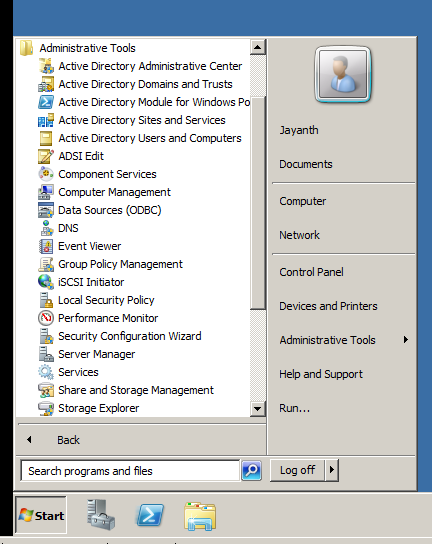
In the next blog I will show how to add a Machine to a domain. But before that we need a Domain admin account that can be used to join machines to the AD.
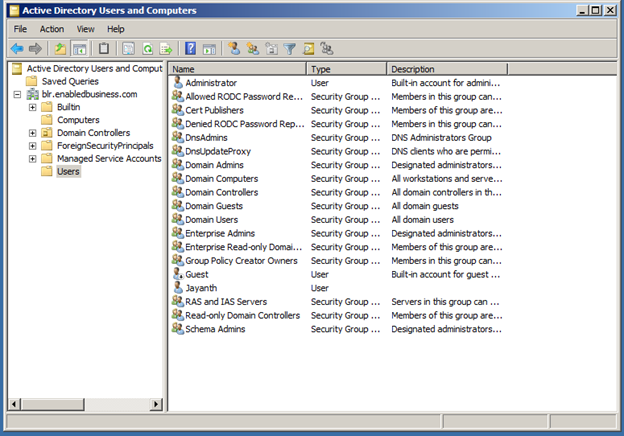
Open up the Users and Computers Snap in and navigate to the Domain admins Icon on the right.
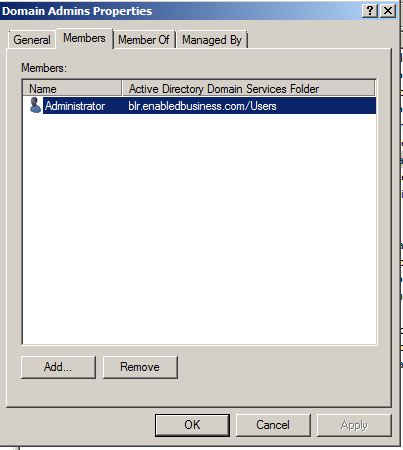
On the above screen select Members and then click Add. And type in the name of the Domain admin and Press check names as shown below
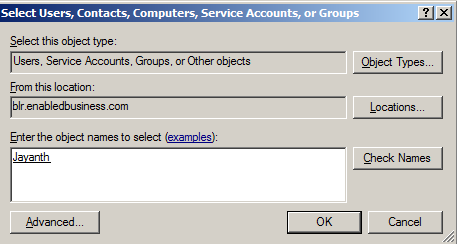
Press apply and OK and that’s it.
Please Consider Subscribing
