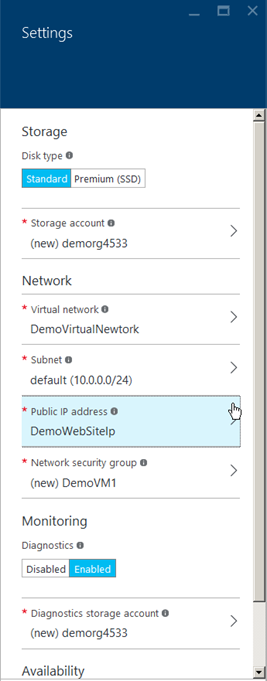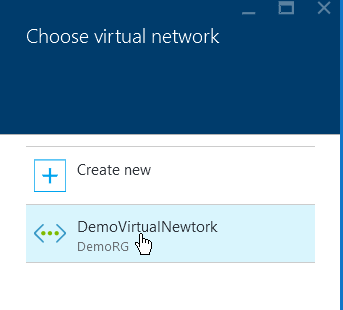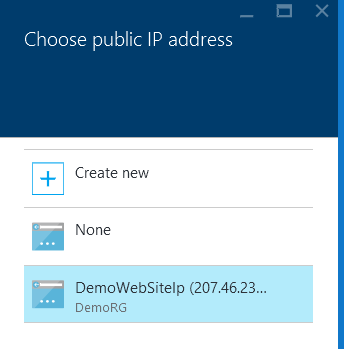In out last post we created a virtual network, in this post we create a virtual machine and map it to our virtual network. There are tons of good reasons why you should do this, most of them relate to security. A virtual machine on its own does not provide enough security to make sure it won’t compromise other resources in your network. Additionally portability and on premise integration can also benefit if the resources are already part of a virtual network within Azure.
First we navigate to the Azure management portal and click Virtual Machine (not classic).
Select Virtual machines
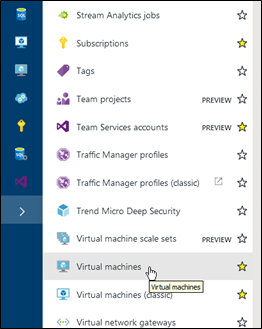
Click Add
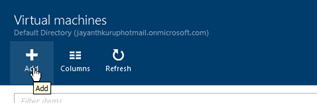
In the search bar type the OS you want to use for your Virtual Machine and then select it.
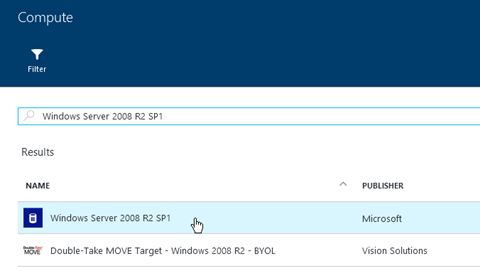
Select Resource Manager and then Press Create as shown
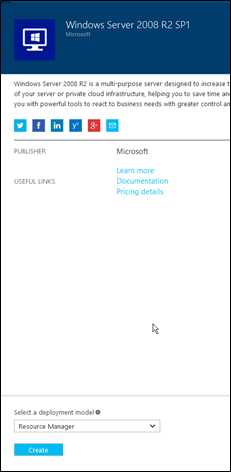
From the Menu select Basics
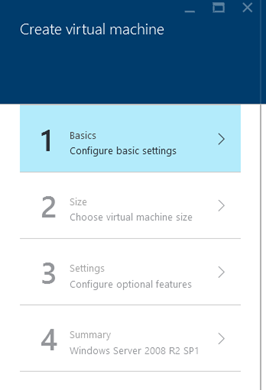
Configure the VM name , username and password as well as Location and Resource Group, then Press OK

Select view All and then choose an appropriate hardware configuration for your VM. I select Basic A1 at the very bottom of the list. Then Press Select
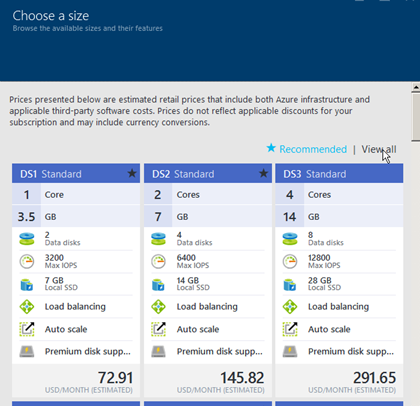
Additional Configurations
Select the Disk Type best suited to your workload. Premium has a cost added to it.
- If you do not have a storage account, one will be created for you.

- Under Network select the Virtual Network we created in the last post. (STEP 9)

- Under Public IP you can assign a new IP or use an existing one as I am here. (STEP 10)

If you don’t already have a Network security group one will be created for you. You can disable diagnostics to prevent creation of a storage account for diagnostics logs as well.
Press OK when done to see the summary screen as shown below, Press OK to start creating the VM.
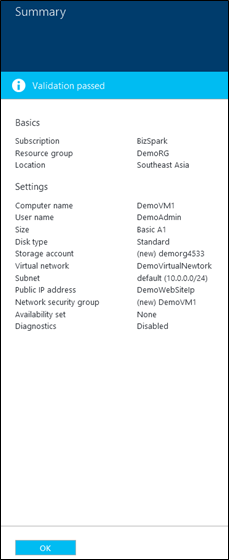
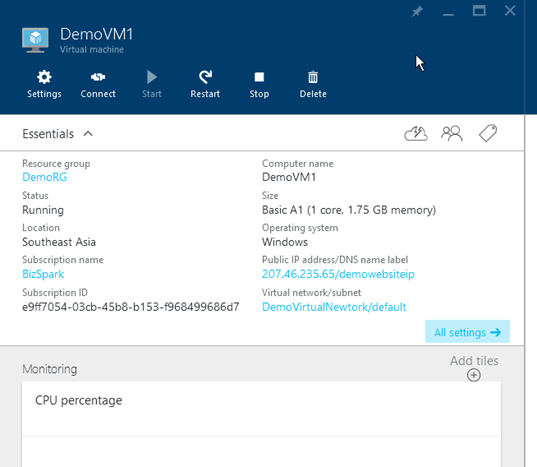
You can RDP to the server using the Public IP and the Username and password created in the previous steps.
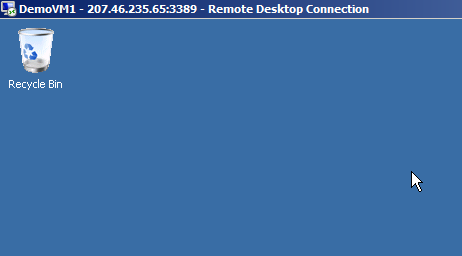
And that’s all there is to launching a VM in windows azure.
References
Creating a Virtual Network in Azure
Creating a Web App Role in Azure
Setting up Windows Authentication with Azure databases
Upgrading Azure database to V12
Exporting data from Azure databases
Querying Azure databases from the management portal
Configuring database firewall in Azure
Creating Azure database server and database
Please Consider Subscribing